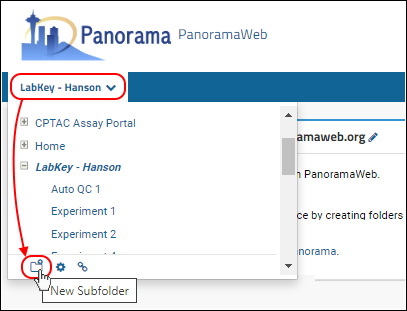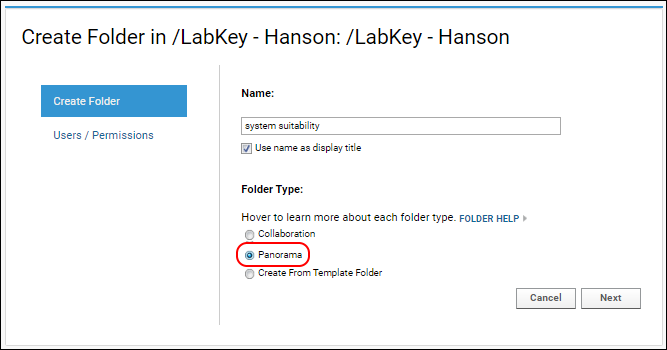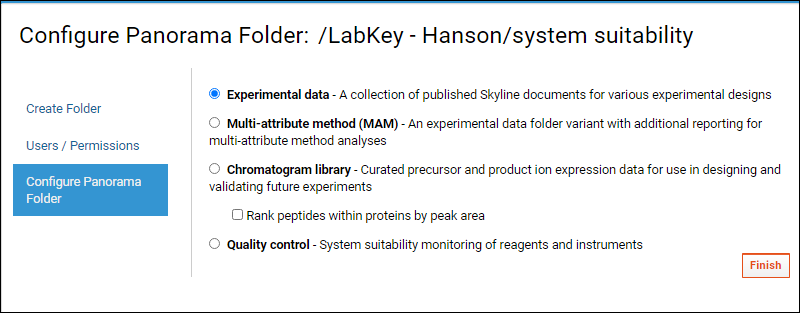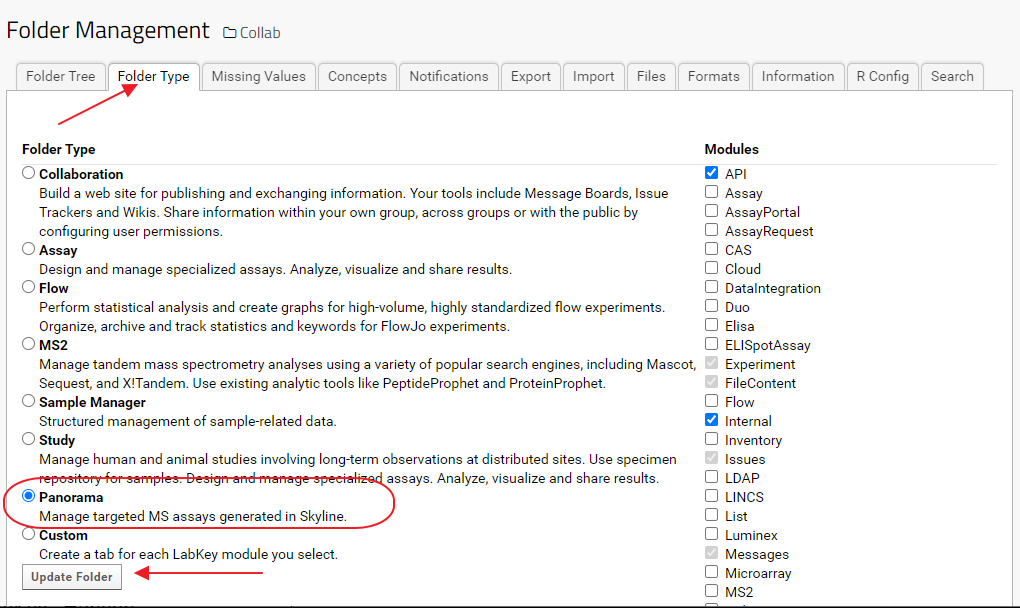To get your data into Panorama, first create a folder.
- Hover over your project name in the menu bar below the Panorama icon and click on the New Subfolder icon shown in the image below.
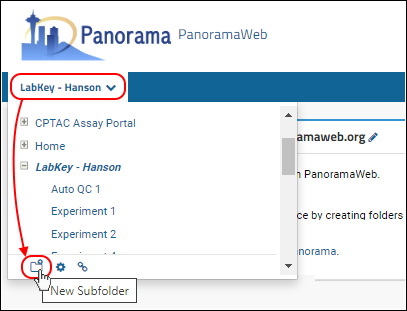
- Give the new folder a Name.
- Select the Panorama option under Folder Type. This is the folder type that should be selected for all workflows supported by Skyline (SRM-MS, MS1 filtering or MS2 based projects).
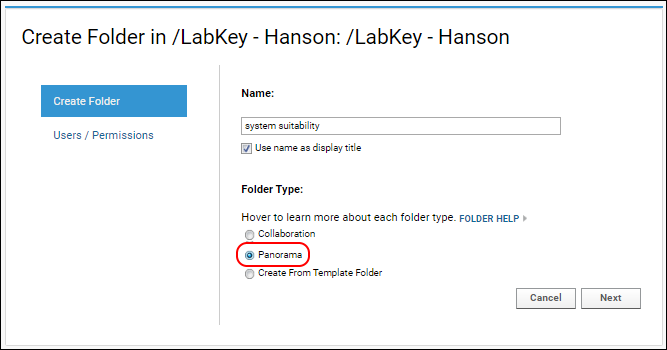
- On the Users / Permissions page, select one of the available options and click Next.
- You can also change permissions on a folder after it has been created.
- The next page, Configure Panorama Folder, asks you to choose the type of Targeted MS folder you would like to create. Panorama offers several choices here:
- Choose the Experimental data option for folders that serve as a repository of Skyline documents, useful for collaborating, sharing and searching across multiple experiments.
- Choose the Multi-attribute method (MAM) option for an Experimental data folder including additional reporting for multi-attribute method analyses.
- Choose Chromatogram library to store curated assays that can be used for designing and validating future experiments.
- Check Rank peptides within proteins by peak area if your data contains relative peptide expression for proteins.
- Choose the Quality control (QC) option for tracking performance of mass spec. instruments over time.
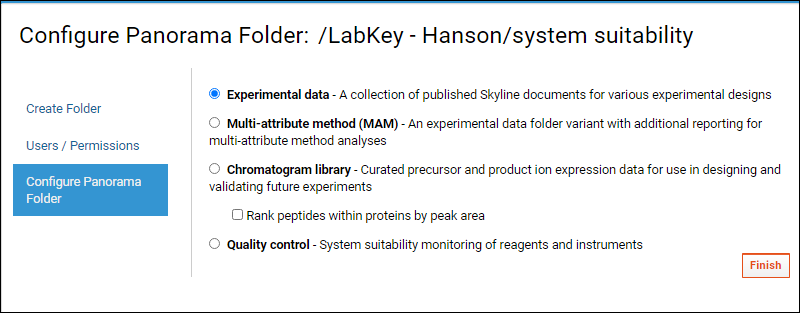
Changing the folder type
If you forget to select "Panorama" as the folder type option when creating a new folder, the folder will not be recognized by Skyline as a folder where it can upload Skyline documents. The folder will also not have the layout that you expect to see in a "Panorama" folder. For example, the
Raw Data tab where you can upload raw files will not be available. You can change the folder type by following these steps:
- Click the gear icon in the top right corner and select Folder and then Management
- In the Folder Management interface select the Folder Type tab as show in the image below
- Select Panorama as the folder type option and click the Update Folder button
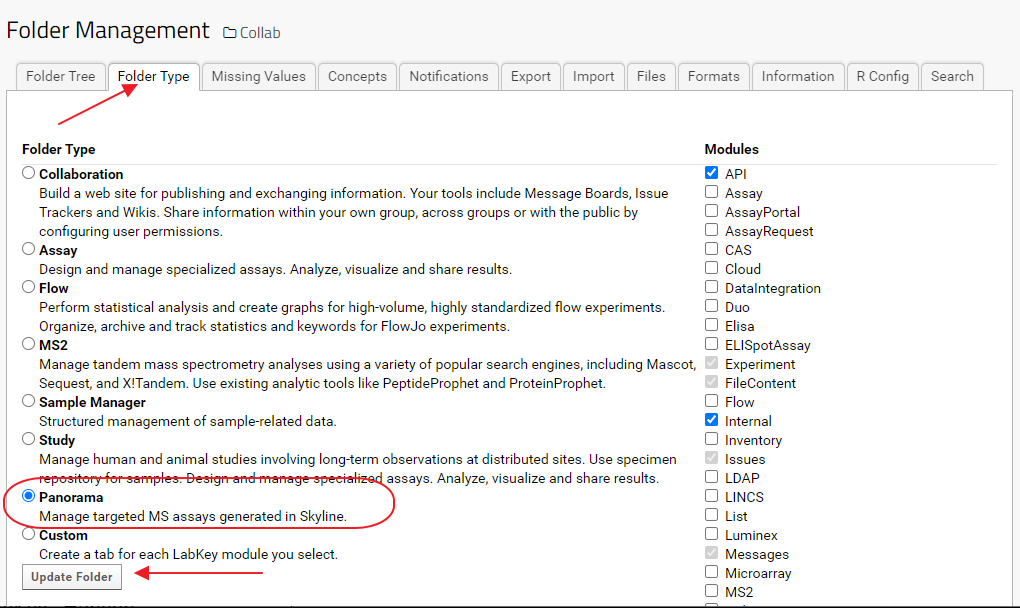
See the LabKey documentation for more information: