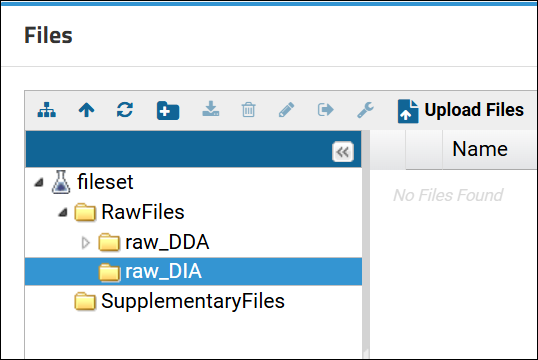Wiki pages are one of the tools that can be used to include additional, supplementary content in a folder that will submitted to Panorama Public. A Wiki page can have static text and image content as well as links to other files. The general rule of thumb for links is that if the URL for a file that you are linking to in a Wiki page begins with "https://panoramaweb.org.." then the link is absolute, and it has to be converted to a folder-relative link. Otherwise, when the folder gets copied to Panorama Public the link in copied Wiki page will still point to the file in the source folder rather than the copied file in the Panorama Public folder.
Relative links to files
If a file is less than 50MB in size, it can be attached to a Wiki page. See this page for more information on attaching files:
Using File Attachments in Wikis .
To add a link to a file that is attached to the Wiki page use the name of the file in the HTML source editor rather than the absolute URL of the file. Using the name of the file in the
href attribute of the
<a> tag, for example, will create a link that is relative to the folder, and will get copied correctly to Panorama Public. For FILENAME.csv attached to a Wiki page, for example:
- DO THIS: <a href="FILENAME.csv">
- NOT THIS: <a href="https://panoramaweb.org/home/wiki-download.view?entityId=46e23841-ce54-103a-b0fb-a091112fcade&name=FILENAME.csv">
This is also relevant when adding images to a wiki page. Use the name of the attached image file in the
src attribute of the
<img> tag instead of the absolute URL. Example:
- DO THIS: <img src="IMAGE.png">
- NOT THIS: <img src="https://panoramaweb.org/home/wiki-download.view?entityId=46e23841-ce54-103a-b0fb-a091112fcade&name=IMAGE.png">
Wiki pages can also contain links to files that have been uploaded to the
Raw Data tab (See
Upload Raw Data) or added as supplementary files (See
Upload Supplementary Files). For example, if FILENAME.csv has been uploaded as a supplementary file, and its absolute URL is:
https://panoramaweb.org/_webdav/Example%20Data/%40files/SupplementaryFiles/FILENAME.csv
To create a link relative to the folder
- replace https://panoramaweb.org/_webdav/...%40files/ WITH filecontent-sendFile.view?fileName=
- Add &renderAs=attachment at the end of the URL if you want the file to be downloaded rather than displayed in the web browser.
The folder-relative link will look like this:
filecontent-sendFile.view?fileName=SupplementaryFiles/FILENAME.csv
&renderAs=attachment
Relative links to folders
To add a direct link to a directory in the
Files repository in a folder, the relative URL is:
filecontent-begin.view?path=<path_to_directory>
For example, the link to the "raw_DIA" directory highlighted in the
Files browser below would be:
filecontent-begin.view?path=RawFiles/raw_DIA
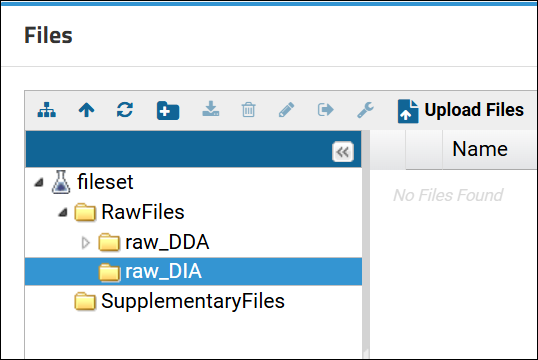
Relative links to Skyline documents
To link to a Skyline document in a Wiki page, get the folder-relative URL for the document from the
Targeted MS Runs grid by clicking the download icon
next to the document name and selecting
Copy relative URL to clipboard.

Relative links to folder tabs
To get the link to a tab in a folder (e.g.
Raw Data tab), right-click the tab and select "Copy link address" (in Google Chrome) or "Copy Link" (in Firefox). Paste the link as the
href attribute of an
<a> tag in a Wiki page. For example:
<a href="https://panoramaweb.org/home/Example%20Data/project-begin.view?pageId=Data%20Pipeline">
To convert the absolute URL to a folder-relative link remove everything until
project-begin.view?.
The folder-relative link will look like this:
<a href="project-begin.view?pageId=Data%20Pipeline">